Create a reflection on water - Photoshop 7
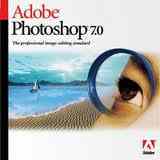
Create a reflection on water - Photoshop 7
We'll show you how to make a small effect of reflection on a water surface in Photoshop.
Create an image with dimensions of 400 pixels wide and 200 pixels high, with white background. Then create a new layer.
On this layer, with the rectangular selection tool, select half of the image, and fill it with a tinge of blue. Keep the selected area and apply the filter clouds (via the menu Filter, Render, Clouds)
Always with this selection, go to the menu Edit, Transform, Perspective, and select one of the top corners, and pull it toward the center as you wish to create perspective.
Press Enter to confirm the transformation.
Clear the area (via the shortcut Ctrl + D), then insert a new layer. On this layer, insert the image of your choice. We took a somewhat complex example to show you that we must be careful that the reflection is desired.
We have text and an image with the shadows in the reflection, attention must be paid within the meaning of the text and think about reversing the shadow of the mouse. Luckily, Photoshop has a powerful feature, the ability to perform dilations.
Duplicate the image layer of the desired reflection, then go to the menu Edit, Transform, Flip Vertical. If this option is not available, make yourself the dilation via the menu Edit, Transform, Dilate. Shift the reflection on the water, and delete the original image on that layer, not on the original layer!
On reflection, add a layer mask (via the menu Layer, Mask) and with the airbrush erase slightly lower reflection. Apply the mask Ocean (via the menu Filter, Distort) on the area of water for added realism.
Select the layer containing the reflection, and one containing water, and merge them (with the keyboard shortcut Ctrl + E).
Expand your working window to have more space. Indeed, we are using the prospect (via the menu Edit, Transform, Perspective). Select the area containing the picture on the layer, start menu Perspective and spread one of the top corners like this.
After validating the view, use the filter Deformation, Glass on reflection, with settings for four deformation and 5 in smooth, textured, frosted scale 100%. Then again the prospect for the desired image.
Then, you adjust brightness, shadows, colors to suit your tastes!