How To Cancel a Subscription in the App Store
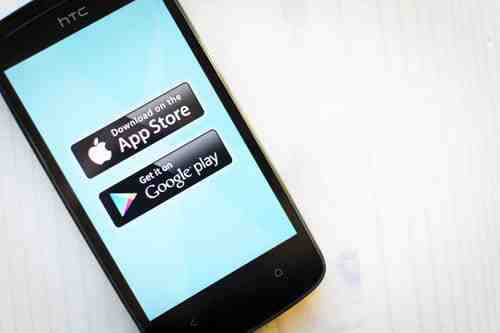
If you are a Mac, iPhone, iPad, or iPod user, you will already have an iCloud account. From this account, you can manage all your subscriptions from the App Store. In this article, we will show you how to modify or unsubscribe from your subscriptions.
How to View and Modify App Store Subscriptions
Open the AppStore app and click on the round profile icon in the top right corner.
in the top right corner. Then click on Subscriptions:
After opening the Subscriptions menu, a list of all active and expired subscriptions will appear. Select the one you would like to modify, and you will then find your available options. Subscription options vary by app, i 1 year and 1 month are common options.
Trial Periods
Certain subscriptions can cause frustration. For example, after signing up for free trial periods some services begin automatically billing, to customers' surprise. To avoid this, it's important to be aware of the free trial end date. This way you can quickly deactivate the subscription before billing continues.
List of Canceled Services
In the Subscriptions you can view all active and canceled services. The details of the cancellation date are also displayed. This is very useful in the case you're accidentally billed after canceling it before.
Foto: 123RF