How to set up a Zoom meeting
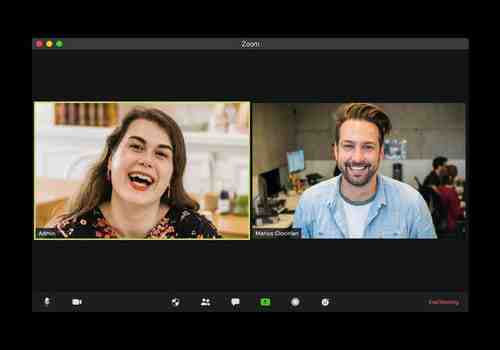
During the pandemic, the Zoom video conference tool became the essential tool to keep up to date with the remote work, hold meetings and stay optimistic by seeing your close ones, even via a computer screen. In this article, we will explain to you how to organize a Zoom meeting, schedule it or even set it up for someone else.
How to set up a Zoom meeting on computer
If you don’t have an account yet
If you have never used Zoom yet and don’t have an account, first of all, you’ll need to register. To do so, go to https://zoom.us/ and click on Sign Up. Fill in your data, create a password and confirm your email address via the new letter in our inbox.
If you already have an account
To set a Zoom meeting, you’ll need to download and install Zoom on your computer. After it’s done, you can open the program and click on Sign in to log in using your login and password or your Facebook/Google account.
If you’d like to set up an instant Zoom meeting, click on the orange camera icon (New Meeting) and start the meeting.
You will be asked if you’d like to use your camera and microphone or to test your speaker and microphone if you wish.
After several seconds you’ll be connected and be able to invite colleagues or friends.
How to invite people to a Zoom meeting
When your meeting is already on, you can send the invitation to other people to join. To do so, click on Participants from the bottom menu.
Next, choose Invite.
Finally, choose the contacts from your contacts book or via email, or simply click on Copy Invitation and paste it in your group chats or dialogues to share the meeting credentials. This way, people will be redirected to this Zoom call via the link you provided, and all they’ll need to do - is to type in the password (indicated in the invitation).
You, as a host, will have to accept the invitees to your meeting when they will knock.
How to set up a Zoom meeting on a cell phone
If you’d like to organize a Zoom meeting from your mobile phone or tablet, you’ll need to download and install Zoom for Android or Zoom for iPhone, then log in or register as described above.
Next, open the app and tap on New Meeting, select whether it will be a video meeting or just audio, and click on Start a Meeting.
How to schedule a Zoom meeting
On computer
To set up a Zoom meeting in advance, open Zoom on your computer and click Schedule.
Next, type the topic of the meeting, choose the date and time of the meeting, choose whether you want it to be a video or audio call, would you like to invite other participants, and add it to your calendar. After you filled in the gaps, click Schedule.
On cell phone
The process of scheduling a meeting on Zoom from a mobile phone is very much alike to the one described above on a computer. Open the Zoom mobile app and tap on Schedule, fill in the gaps, select the date, time, and duration of the meeting, and then Save and share it via email or invitation link.
How to set up Zoom meeting for someone else
Prerequisites
To schedule Zoom meetings on your behalf, you need to delegate another user to set meetings for you. To do so, both of you need to install the latest Zoom version and have the Licensed or On-Prem accounts.
Assign scheduling privilege
To transmit the scheduling privilege to someone else, go to Zoom web, sign in, and go to Settings. Under Other section click on + sign next to Assign scheduling privilege to. Type one or several email addresses of your assigned users and click Assign. If everything went well, the delegated users could set up meetings for you after they log out and log in to their Zoom accounts again.
Schedule a Zoom meeting on someone’s behalf
After you received the scheduling privilege, you can set up Zoom calls for this person. To do so, open Zoom and click on Schedule.
Go to topic section and choose the user you are scheduling for from a drop-down list. Click on Schedule to finalize the process and add the meeting to the calendar of your choice.
How to set up a recurring Zoom meeting
Recurring meetings can come in handy if you regularly have planning or any kind of weekly/monthly call so you don’t have to schedule it each time. With Zoom, you can set up a recurring meeting with no problem.
Follow the steps from the Schedule a meeting paragraph and check mark the Recurring meeting option.
Next, select Schedule to open the calendar and set up your recurring meeting. You will be redirected to the calendar of your choice (Google Calendar/Outlook Calendar). Sign in to your email account and click Allow to let the Zoom app access your account. Then, in the drop-down menu select the date and time, as well as the recurrence for your meetings, and click on Save.
From now on your monthly/weekly Zoom meetings will be set automatically.
Read further
Photo – Unsplasom