How to Turn Your Old Cell Phone Into a Security Camera
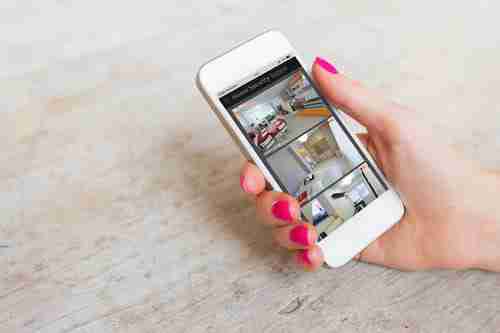
Would you like to detect the presence of intruders when you leave your house alone? It is not necessary to install an expensive security system to achieve this. If you have a smartphone that you are not using with a working camera, you can reuse it by transforming it into a security camera or baby monitor using just one app. Take advantage of this resource even to see how your pet is doing when you are away. In this article, we explain how to turn your old phone into a security camera easily and for free.
Download the Alfred App to Your Mobile Phones
Download and install the Alfred application on both mobile phones. Find the Android app here and here for iOS devices .
Link Your Phones
On your old phone, tap Sign in with Google or Sign up. If you're using a non-Gmail address, select the tab Sign in with Email and enter your email address with password.
Then, give the app permissions to access your camera and microphone by tapping OK. Next, choose the role of Camera in the menu at the top: Viewer (if it’s your actual phone) or Camera (if it’s an old cell phone).
Now, log in to your regular phone with the same email account and verify that it has the role of Viewer. You can also scan the QR code from your smartphone. Click OK to turn on the motion detection and tap Allow to be notified. You're done! Your phones are linked.
Additional Settings
The app has several additional features that you can take advantage of and configure as you like:
On the Viewer Phone
Open the live broadcast by tapping on the Live box (grant permission to access your microphone) and you will find these tools at the bottom:
Microphone button: press it and people near the Camera phone will be able to hear from you. It is possible to talk to intruders in your house, interact with your pet or calm your baby if you use your old mobile phone as a monitor.
button: press it and people near the Camera phone will be able to hear from you. It is possible to talk to intruders in your house, interact with your pet or calm your baby if you use your old mobile phone as a monitor. Camcorder button: press it to record what’s happening. The video is saved in Moments (main screen > three-line menu > Moments).
button: press it to record what’s happening. The video is saved in (main screen > three-line menu > Moments). Rotating the phone allows you to rotate the image of the transmission.
allows you to rotate the image of the transmission. Flashlight turns on the flashlight of the phone that functions as a remote camera.
turns on the flashlight of the phone that functions as a remote camera. Moon applies a low light filter that is useful when the transmission is dark.
applies a low light filter that is useful when the transmission is dark. Alarm: activates a loud siren in the phone that works as a camera unit and is only turned off by pressing the same button.
To find the recordings of the moments when the motion was detected, go to the main screen and click on Events under the Live broadcast box.
Forgot your actual cell phone at home? No worries! You can watch your camera stream from a browser. To do this, log in to the web version with your account.
On the Camera Phone
The app starts recording when it detects motion and sends you real-time notifications. To set up this feature, go to the three-line menu (upper-left corner) and select Motion Detection. Enable or disable the option using the toggle and choose a sensitivity level.
In the same menu, select Camera Settings and choose whether you prefer to use the front or the back camera.
Photo – 123rom.