How to Update iTunes on Windows 10
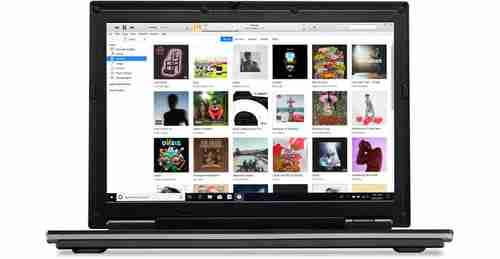
Managing your music, podcasts, videos, and TV shows has never been easier than it is with iTunes. However, sometimes this software can bug – which means you will have to update the software. The updated version of iTunes works appropriately with no bugs, it has more featuresand an upgraded security system. With it, your computer will be better protected from cyber attacks, viruses, and other malware. In this article, we will guide you through the process of updating iTunes on Windows 10.
If you want to update your iTunes application on the Windows 10 operating system, follow these simple steps:.
Usually, iTunes,( like other similar software), will send a reminder when an update is available, so it’s not hard to miss it. However incase, you’ve overlooked it, you can perform the update manually. Open iTunes, go to the menu bar and choose Help, then scroll down to Check for Updates and click on it. Following this, you should follow the prompts and once the process is finished, restart the app.
Note: Make sure you have at least 400 MB of free storage on your computer because the update might take some space.
What to Do If It Doesn’t Work
If you encounter some problems updating your iTunes on Windows 10, try to do it through an Apple Software Update. It’s a program that is automatically installed on your PC when you download Apple apps and which checks for updates once a week.
To open it, click on the Windows icon on the lower-left corner of the screen and tap the Apple Software Update. Open the program, and the update will appear in the tab. Click on it and choose Install. Wait till the process has completed and restart the app.
Delete and Reinstall the iTunes App
If both methods above didn’t work out, you could also delete and redownload iTunes for Windows. This way, the latest version of the software will be installed. You can download it here.
Image © Appleom.