How to Use Facebook Messenger on Your Phone
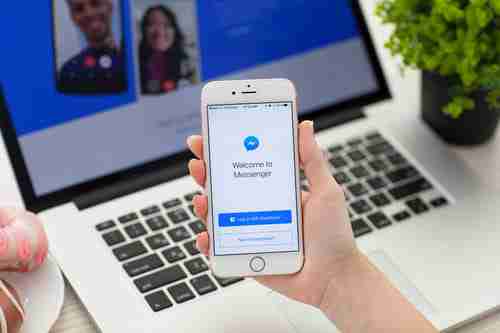
Facebook Messenger lets you keep in touch with friends and family on the go. In addition to the web-based version, you can also download the app for your phone. This article will show you how to use Facebook Messenger.
Facebook Messenger is a stand-alone application specially designed for chats with your Facebook friends. You can download it here for Android and here for iOS devices and use it for instant messaging, audio and video calls with your friends as well as for sending file attachments.
Once downloaded to your device you can sign-in using your Facebook credentials: email address, phone number and password.
How to Send a Message in Facebook Messenger
When you open Messenger, you see all your chats on the left side of the screen and all contacts online on the right. To write a new message, click on the pencil icon in the upper-right corner of the screen and type your text. Then, tap on the arrow to send a message.
How to Create a Group Chat in Facebook Messenger
To create a new group chat, tap on the pencil icon in the upper right corner and select multiple recipients by check-marking the case next to the users you want to invite. Then, tap Done and start the conversation.
How to Make Audio and Video Calls With Messenger
To call someone through Facebook Messenger, open the chat and tap on the phone or video icon in the upper right corner depending on whether you want to audio or video call the other user.
How to Send Files and Photos in Facebook Messenger
To attach and send a picture or a file to another Facebook User, open the chat and tap on the image icon in the bottom menu to upload a photo from your phone library. To attach a document, click on the + sign. You can also make an instant photo and send it by clicking on the camera sign.
How to Send a Voice Message in the Facebook Messenger
To send a voice message, click on the microphone icon and tap on Record. When you have finished recording your message, click on Send.
Photo – 123rom.