Windows 10: The 45 most useful keyboard shortcuts
Now that you have a good understanding of Windows 10 , how about learning the keyboard shortcuts to make using your computer much faster?
The good thing about Windows 10 shortcuts is that they are very simple : most of them consist of the Windows key + one other key. Moreover, this second key is often easily related back to the action in question – making them really easy to remember.
Don’t believe me? Read the following list and you will see how easy it is! To help, we have divided the shortcuts according to use or function .
Windows Snap
Windows key + Arrow key (up, down, left, or right)
Virtual desktops
Windows key + CTRL + D creates a new virtual desktop
Windows key + CTRL + F4 closes a virtual desktop
Windows key + CTRL + Arrow key switches between virtual desktops
Windows key + SHIFT + Arrow key moves the current window from one screen to another
Windows key + TAB scans through all your virtual desktops using the task view
Cortana
Windows key + C activates Cortana’s voice recognition
Windows key + S activates Cortana for text searches
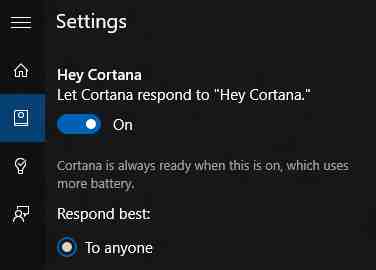
View
Windows key + P switches between view modes
Windows key + “+” (plus) zooms in
Windows key + “-“ (minus) zooms out
Images, video, and multimedia
Windows key + “Print Screen” takes a screenshot and saves it in the Images folder
Windows key + G activates Game DVR, the screen capture utility
Windows key + Alt + G starts recording with Game DVR
Windows key + Alt + R stops recording with Game DVR
Settings and system
Windows key + I opens the system settings
Windows key + A opens the activity center
Windows key + X opens the advanced options menu
Ctrl + Shift + Esc opens the Task Manager
Windows key + U opens the Ease of Access Center (Universal Access to help you remember)
Windows key + R executes a command
Windows key + Space bar changes the language and the keyboard
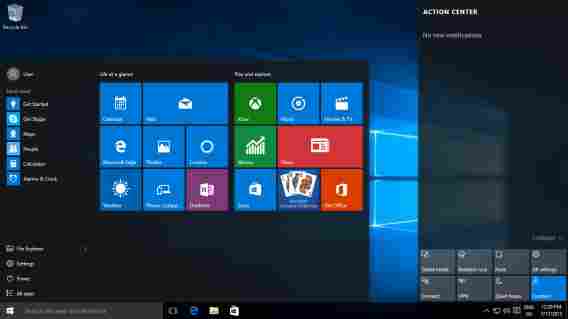
Command prompt controls
Shift + Right highlights the text to the right of the cursor
Shift + Left highlights the text to the left of the cursor
Ctrl + Shift + Right or Left arrow highlights blocks of text
Ctrl + A selects all text in the command prompt (just like regular text Windows)
Ctrl + C copies the selected text to the clipboard (just like regular text Windows)
Ctrl + V pastes the text in the clipboard to the command prompt (just like regular text Windows)
Advanced controls, only for more proficient users!
Shift + Del deletes a file directly, without putting it in the Recycle Bin
Windows key + Shift + Any Numeric Key opens a new instance of an app and docks it to the position you determine for it in the taskbar
Windows key + Control + Shift + Any Numeric Key repeats the previous command but with Administrator permissions
Up to here, all of the commands are new. But some survived the Window 10 upgrade . If by any chance you do not recall them, here is a quick refresh:
Various commands that are old acquaintances of ours
Windows key + D shows the desktop
Windows key + Home minimizes all windows except the active one
Windows key + L locks your PC
Ctrl + Shift + M maximizes all minimized windows (useful after Win + D)
Windows key + E opens Windows Explorer
Alt + Up arrow goes up one level in Windows Explorer
Alt + Down arrow goes down one level in Windows Explorer
Alt + Right arrow goes to the next folder in Windows Explorer
Alt + Tab switches from one window to the next
Alt + F4 closes the active window
Windows key + Shift + Left or Right arrow moves a window to another screen (if you have one)
Windows key + “,” (comma key) closes apps temporarily to show you the desktop
Windows key + T shows a small view of the windows in the taskbar
Windows key + Any Number Key opens the window docked in the taskbar in the position that you determine
Was this guide helpful for you? I so, share it. Or, did we forget a command? In which case, let us know in the comments.
Related Stories
What’s inside the Windows 10 insider preview?
Everything you need to know about Windows 10
Windows 10: The 45 most useful keyboard shortcuts
10 tips for customizing Windows 10
What’s new in Office 2016 for Windows